Experience the Power of hsbDesign 26
Prepare to be amazed with hsbDesign 26 for Revit®, featuring an automated and user-friendly shop drawing process, customizable Bill of Materials, support for Revit® 2024, seamless sheet splitting and joining, enhanced design control, and improved version control for families.
Elevate your AutoCAD® experience with hsbDesign 26, unlocking new functionalities for AutoCAD® Architecture 2024, a revamped IFC importer for flawless imports, and an enhanced classification tool, Painter, for streamlined workflows and optimized designs.
REQUEST YOUR FREE TRIAL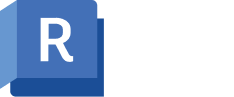








.webp)








